OPQ View
OPQ View is a web application that provides visualization, notification, and user management services.
Installation
Install Meteor
First, install Meteor.
Install libraries
Now download a copy of OPQ, or clone it using git.
Next, cd into the opq/view/app/ directory and install libraries with:
$ meteor npm install
Configuration (view.config.json)
View is configured through a file called "view.config.json".
The following table documents the two configuration properties that must be specified for each production environment: an admin user and the MAIL_URL:
| Property | Description |
|---|---|
| adminUser | A JSON object that defines the initial, admin user for a new OPQ Cloud instance. The admin user can login and then use OPQ View to define additional admin and/or regular users. See the required fields below. |
| adminUser.username | The admin username (an email address). Must be changed from the default ("adminuser@example.com") |
| adminUser.password | The admin password. Must be changed from the default ("foo"). |
| adminUser.firstName | The admin user's first name. |
| adminUser.lastName | The admin user's last name. |
| env | A JSON object that specifies environment variables. See the required fields below. |
| env.MAIL_URL | For OPQ email and text message notifications, a MAIL_URL value must be provided that provides an SMTP server address and password. |
For production, a sample version of the view.config.json configuration file is located in the opq-docker repository, at opq-docker/sample-config/view/view.config.json.
The person installing an OPQ Cloud will make a copy of the sample-config directory called config, then edit the config/view/view.config.json file to provide new values for adminUser and MAIL_URL. This edited version will be loaded when the user invokes the docker-compose-run.sh script to bring up all of the OPQ Cloud services.
Additional configuration for development (view.config.json)
For development, a number of additional properties can be specified to aid in debugging, as summarized in this table:
| Property | Description |
|---|---|
| syncedCron | A JSON object controlling the behavior of the cron jobs running inside OPQ View. |
| syncedCron.logging | Debugging logs are disabled unless explicitly enabled by setting this property to true. |
| systemStats | A JSON object controlling the behavior of the SystemStats object inside OPQ View. |
| systemStats.updateIntervalSeconds | How often system stats are refreshed. Defaults to once per minute. |
| healthCron | A JSON object controlling the behavior of the Health cron job inside OPQ View. |
| healthCron.enabled | The Health cron job is implicitly enabled unless this property is provided and set to false. |
| integrityCheck | A JSON object controlling the behavior of the entity integrity checking mechanism that is available in OPQ View. |
| integrityCheck.enabled | Integrity checking is disabled by default. Set this to true to enable it. |
| integrityCheck.verbose | Controls the amount of output associated with integrity checking. |
| integrityCheck.maxChecks | Controls how many entities to check. Entities are checked most-recent-first. |
| integrityCheck.repair | If true, then entities are repaired if possible. |
| integrityCheck.collections | An array indicating the entities (collections) to check. |
| initialEntities | A JSON object representing a set of entities to define upon startup. |
| initialEntities.enabled | Must be true in order for the specified entities to be loaded into the database. In addition, the entities are only loaded if the database is currently empty (i.e. there are no defined location or opqbox entities. See the code for how to override this safety feature. |
| initialEntities.opqBoxes | An array of objects, each specifying an OPQBox entity. See opq/view/config/view.config.json for details. |
| initialEntities.userProfiles | An array of objects, each specifying a user. See opq/view/config/view.config.json for details. |
| initialEntities.locations | An array of objects, each specifying a location entity. See opq/view/config/view.config.json for details. |
| initialEntities.regions | An array of objects, each specifying a region entity. See opq/view/config/view.config.json for details. |
For development, the view.config.json configuration file is located in the opq repository, at opq/view/config/view.config.json. This file is loaded when the developer runs the meteor npm run start script.
Use snapshot DB (optional)
For OPQView development, it can be useful to initialize your development database with a snapshot of OPQ data. Here are the steps to do so.
Install MongoDB. Even though Meteor comes with a copy of Mongo, you will need to install MongoDB in order to run the mongorestore command.
Download a snapshot of an OPQ database into a directory outside of the opq repository directory. (This is to avoid unintentional committing of the DB snapshot). Here is a link to a recent DB snapshot:
- (No snapshot available at this time.)
Uncompress the downloaded tar.gz file. (Typically, double-clicking the file name will do the trick.) This will create a directory called "opq".
Delete the current contents of your local development OPQ database. To do this, stop Meteor if it is running, then invoke
meteor reset
Start meteor so that the development version of MongoDB is started. Do not run the 'start' script, just invoke meteor. This is to prevent OPQBoxes from being created twice:
meteor
Bring up a second command shell, then cd to the directory containing the "opq" snapshot directory, and run:
mongorestore -h 127.0.0.1 --port 3001 --gzip -d meteor opq
Here is an excerpt of the sample output from running the above command. It will take up to 10 minutes:
mongorestore -h 127.0.0.1 --port 3001 --gzip -d meteor opq
2018-01-29T14:50:49.999-1000 building a list of collections to restore from opq dir
(many lines deleted)
2018-01-29T14:53:01.999-1000 finished restoring meteor.fs.chunks (55639 documents)
2018-01-29T14:53:01.999-1000 done
Control-c to exit Meteor. This is important, since you brought up Meteor without the settings file.
Use production DB (optional)
An alternative to loading a snapshot of the database into your local Mongo database is to connect directly to the Mongo database running on emilia. This is good because you can, for example, test out real-time components on a database that is constantly receiving new data from boxes. It is bad because your development application now has the ability to mess up the production database. Be careful.
Here are the steps to enabling your development version of OPQView utilize the production database on emilia:
1. Obtain an account on emilia.ics.hawaii.edu
See Anthony who will provide you with the credentials. Usually this will be the account "opquser".
2. Forward emilia.ics.hawaii.edu:27017 to localhost:27017
Once you have an account on emilia, you can use ssh port forwarding to create a port on your local machine that acts as if it was the MongoDB port on emilia. Open a new shell, and execute the following command:
$ ssh -C -p 29862 -N -L 27017:localhost:27017 opquser@emilia.ics.hawaii.edu
You'll need to replace opquser if that's not the account you're using, and you'll need to supply the correct password after executing this command. Once you successfully provide your password, port forwarding will have started. When you no longer want port forwarding, you can control-c or close the shell.
3. Run OPQView, specifying an alternative MongoDB port
To run OPQView and connect to the database on emilia, invoke the following command:
$ MONGO_URL='mongodb://localhost:27017/opq' meteor npm run start
This is simply the normal command to invoke OPQView (i.e. meteor npm run start, prefixed with the definition of the MONGO_URL environment variable specifying the port and database name associated with emilia.)
Run OPQView
To start up OPQView on the local development database, run Meteor using our start script as follows:
meteor npm run start
You should seem messages like this in the console:
$ meteor npm run start
> opqview@ start /Users/philipjohnson/github/openpowerquality/opq/view/app
> meteor --settings ../config/settings.development.json
[[[[[ ~/github/openpowerquality/opq/view/app ]]]]]
=> Started proxy.
=> Started MongoDB.
I20180328-12:38:05.148(-10)? Starting SyncedCron to update System Stats every 10 seconds.
I20180328-12:38:05.207(-10)? Initializing 4 user profiles.
I20180328-12:38:05.207(-10)? Initializing 5 OPQ boxes.
=> Started your app.
=> App running at: http://localhost:3000/
You should be able to see the OPQView landing page at http://localhost:3000. It looks like this:

Development Environment
Meteor
From past experience, developers who are new to Meteor and who are using Windows can find Meteor startup and recompilation times to be excessive. Mac and Unix developers do not generally experience these issues. Here are a collection of Windows-specific Meteor tips that might prove useful.
IntelliJ IDEA
For OPQ View development, we highly recommend IntelliJ IDEA with plugins for Javascript, Meteor, and ESLint. If you are new to IntelliJ IDEA, we recommend that you review the ICS 314 Development Environments module and more specifically the Install IntelliJ IDEA experience for detailed instructions on how to install and configure IntelliJ IDEA for effective Javascript development. For example, the ICS SE Code Style preferences help IntelliJ to automatically format code to comply with ESLint.
ESLint
ESLint is a static quality assurance tool that helps ensure that Javascript code conforms to best practices. For example, it can flag uses of ==, which should almost always be replaced by ===. For novice Javascript developers, ESLint can detect many significant problems in code due to inappropriate language use, and for more experienced Javascript developers, ESLint can help identify places where code can be improved by use of ES6 (and later) language constructs.
To install ESLint in your development environment, please follow the instructions in the Improve code quality using ESLint in IntelliJ.
React
React is the Javascript framework used to build the OPQ View user interface. More specifically, we use a library built on top of React called Semantic UI React.
If you are not familiar with React or Semantic UI, you might want to work through the ICS 314 React Module, which has a curated set of tutorial exercises.
Once you have basic familiarity with React, you can hopefully become facile with Semantic UI React by reading the OPQ View code. It's pretty straightforward, and the Semantic UI React documentation is excellent.
Uniforms
For form implementation, we use the vazco/uniforms package, which simplifies form implementation, is well maintained, and works well with both Meteor and Semantic UI.
React Time Series Charts
For charts and visualizations, our first choice is the ESNet React Time Series Charts. This charting library is designed with a variety of special features for time series data visualization. Please try this package first, and consult other developers if you believe a different package will better suit your visualization needs.
Quality Assurance
Coding standards
As noted above, we use ESLint to help ensure that OPQ View code adheres to the current best practices for Javascript and Meteor development.
To manually invoke ESLint, invoke meteor npm run lint. Here is an example invocation:
app$ meteor npm run lint
> opqview@ lint /Users/philipjohnson/github/openpowerquality/opq/view/app
> eslint --quiet --ext .jsx --ext .js ./imports
Any violations will be reported and the command will exit with a non-zero exit code.
Being able to run ESLint from the commmand line is important in order to support continuous integration, but the most efficient way for developers to maintain compliance with ESLint is to install it into your IDE. Please follow the instructions above to install ESLint into IntelliJ IDEA.
Data model testing
In OPQ View, Meteor unit testing is implemented as server-side testing of the data model contained in the view/app/imports/api directory. A recent version of this directory looks in part like this:
api/
base/
box-events
events/
fs-chunks/
fs-files/
health/
locations/
measurements/
opq/
opq-boxes/
regions/
system-stats/
test/
trends/
users/
Most of these directories contain files that implement an entity in the OPQ Data Model, such as "Event" or "Measurement". Each entity is implemented as a Javascript Class that encapsulates access to the underlying MongoDB collection, and also provides higher level methods (such as define, update, and remove) that ensure that the integrity of the data model is maintained as objects are created, modified, and deleted.
To test that these entity implementations work correctly, data model classes have a corresponding test file with suffix test.js. We use the Mocha test runner and Chai Expect Assertions libraries to implement the tests. Here is an excerpt from the TrendsCollection.test.js file that illustrates unit tests:
if (Meteor.isServer) {
describe('TrendsCollection', function testSuite() {
before(function setup() {
Trends.removeAll();
OpqBoxes.removeAll();
});
after(function tearDown() {
Trends.removeAll();
OpqBoxes.removeAll();
});
const box_id = '1';
const calibration_constant = 1;
const trend1 = { min: -100, max: 100, average: 0 };
const trend2 = { min: 0, max: 0, average: 0 };
const trend3 = { min: -50, max: 25, average: 10 };
const startDateString = '2018-01-01T12:00:00';
let timestamp_ms = moment(startDateString).valueOf();
it('#define, #isDefined', function test() {
// Test that we can create and retrieve a simple Trend document.
OpqBoxes.define({ box_id, calibration_constant });
const trendId = Trends.define({ box_id, timestamp_ms, voltage: trend1, frequency: trend1, thd: trend1 });
expect(Trends.isDefined(trendId)).to.exist;
// Add two more trends to January 1, 2018 in order to set up further tests.
timestamp_ms += 1;
Trends.define({ box_id, timestamp_ms, voltage: trend2, frequency: trend2, thd: trend2 });
timestamp_ms += 1;
// No thd field in this last one.
Trends.define({ box_id, timestamp_ms, voltage: trend3, frequency: trend3 });
});
// additional unit tests follow...
As you can see, there is code to set up and tear down the test fixture, and a unit test to exercise the define() and isDefined() methods in the Trends class instance.
To manually invoke all of the unit tests, use meteor npm run test. Here is an example invocation:
~/g/o/o/v/app (master|✔) $ meteor npm run test
> opqview@ test /Users/philipjohnson/github/openpowerquality/opq/view/app
> METEOR_NO_RELEASE_CHECK=1 TEST_BROWSER_DRIVER=nightmare meteor test --once --driver-package meteortesting:mocha --no-release-check --port 3100
[[[[[ Tests ]]]]]
=> Started proxy.
=> Started MongoDB.
I20180522-16:07:41.049(-10)?
I20180522-16:07:41.087(-10)? --------------------------------
I20180522-16:07:41.088(-10)? ----- RUNNING SERVER TESTS -----
I20180522-16:07:41.088(-10)? --------------------------------
I20180522-16:07:41.088(-10)?
I20180522-16:07:41.088(-10)?
I20180522-16:07:41.089(-10)?
I20180522-16:07:41.089(-10)? LocationsCollection
=> Started your app.
=> App running at: http://localhost:3100/
✓ #define, #findLocation (212ms)
I20180522-16:07:41.275(-10)?
I20180522-16:07:41.275(-10)? RegionsCollection
✓ #define, #findLocationsForRegion, #findRegionsForLocation (66ms)
I20180522-16:07:41.382(-10)?
I20180522-16:07:41.382(-10)? BoxOwnersCollection
✓ #define, #findBoxesWithOwner, #findOwnersWithBox (58ms)
I20180522-16:07:41.408(-10)?
I20180522-16:07:41.408(-10)? UserProfilesCollection
✓ #define, #isDefined, #findBoxIds, #findDoc, #findOne, #remove (161ms)
I20180522-16:07:41.572(-10)?
I20180522-16:07:41.572(-10)?
I20180522-16:07:41.572(-10)? 4 passing (524ms)
I20180522-16:07:41.572(-10)?
I20180522-16:07:41.573(-10)?
I20180522-16:07:41.573(-10)? --------------------------------
I20180522-16:07:41.573(-10)? ----- RUNNING CLIENT TESTS -----
I20180522-16:07:41.573(-10)? --------------------------------
I20180522-16:07:43.033(-10)?
I20180522-16:07:43.035(-10)?
I20180522-16:07:43.036(-10)? 0 passing (3ms)
I20180522-16:07:43.036(-10)?
I20180522-16:07:43.093(-10)? All tests finished!
I20180522-16:07:43.093(-10)?
I20180522-16:07:43.094(-10)? --------------------------------
I20180522-16:07:43.094(-10)? SERVER FAILURES: 0
I20180522-16:07:43.094(-10)? CLIENT FAILURES: 0
I20180522-16:07:43.094(-10)? --------------------------------
~/g/o/o/v/app (master|✔) $
There should be no server or client failures listed. There will also be no client tests at all. In OPQ View, all unit tests occur on the server side.
Meteor Method testing
When OPQ View client-side code needs to modify the contents of the MongoDB database, or perform complex data queries, it does this via Meteor Methods, which is basically a remote procedure call system.
We can validate the correct functioning of OPQ View's Meteor Methods using Meteor's "full app" testing mode. This mode runs all of the tests in files named with the suffix app-test.js. In OPQ, the goal of "full app" testing is to exercise the remote procedure calls from the client to the server and make sure they can be invoked correctly. Here is an excerpt from the TrendsCollection.methods.app-test.js file that shows a test of the "dailyTrends" Meteor Method:
if (Meteor.isClient) {
describe('TrendsCollection Meteor Methods ', function test() {
before(async function () {
await defineTestFixturesMethod.callPromise(['minimal', 'trends']);
await withLoggedInUser();
});
it('Trends.dailyTrends Method', async function () {
const boxIDs = ['1000'];
const startDate_ms = moment('2018-01-01').valueOf();
const endDate_ms = moment('2018-01-02').valueOf();
const trendData = await dailyTrends.callPromise({ boxIDs, startDate_ms, endDate_ms });
const jan1data = trendData['1000'][startDate_ms];
expect(jan1data).to.exist;
expect(jan1data.frequency.min).to.equal(60);
expect(jan1data.frequency.max).to.equal(70);
expect(jan1data.frequency.average).to.equal(65);
expect(jan1data.frequency.count).to.equal(2);
});
});
}
Testing the remote procedure call (Meteor Method) interface between client and server requires more complex setup than unit testing. The first complication is that RPC calls are (by definition) asynchronous, and thus there is the possibility of entering "callback hell" if a sequence of asynchronous calls are required to do the tests. In order to avoid this problem, OPQ full app tests use the async/await constructs in Javascript to force asynchronous code to execute synchronously. In the code above, the before() method calls two asynchronous functions in a row, but the use of async/await means that execution will pause after each call until it completes. This is even more important in the test itself:
const trendData = await dailyTrends.callPromise({ boxIDs, startDate_ms, endDate_ms });
In this code, the dailyTrends Meteor Method is called, then execution pauses until it completes, and the results are assigned to the variable trendData. This is much easier to code and understand than providing callback functions.
There are several utility functions provided to facilitate testing in the test-utilities.js. withLoggedInUser logs the client in as a test user (with Admin privileges). Without this, most RPC calls will fail with a "unauthorized or not logged in user" error. withOpqSubscriptions subscribes the client to a variety of collections in case the test requires access to client-side data. defineTestFixtures loads test data from the private/database/fixture directory. This simplifies tests by making it easy to seed the test database with sample data.
To manually invoke Meteor Method testing, invoke meteor npm run test-app. Here is an example invocation:
~/g/o/o/v/app (master|✔) $ meteor npm run test-app
> opqview@ test-app /Users/philipjohnson/github/openpowerquality/opq/view/app
> METEOR_NO_RELEASE_CHECK=1 TEST_BROWSER_DRIVER=nightmare meteor test --full-app --once --driver-package meteortesting:mocha --port 3100
[[[[[ Tests ]]]]]
=> Started proxy.
=> Started MongoDB.
I20180522-16:11:43.843(-10)?
I20180522-16:11:43.890(-10)? --------------------------------
I20180522-16:11:43.891(-10)? --- RUNNING APP SERVER TESTS ---
I20180522-16:11:43.891(-10)? --------------------------------
I20180522-16:11:43.892(-10)?
I20180522-16:11:43.892(-10)?
I20180522-16:11:43.892(-10)?
I20180522-16:11:43.893(-10)? 0 passing (0ms)
I20180522-16:11:43.893(-10)?
I20180522-16:11:43.893(-10)?
I20180522-16:11:43.893(-10)? --------------------------------
I20180522-16:11:43.894(-10)? --- RUNNING APP CLIENT TESTS ---
I20180522-16:11:43.894(-10)? --------------------------------
I20180522-16:11:44.014(-10)? Defining test user: opqtestuser@hawaii.edu
=> Started your app.
=> App running at: http://localhost:3100/
I20180522-16:11:46.286(-10)?
I20180522-16:11:46.286(-10)?
I20180522-16:11:46.496(-10)? UserProfilesCollection Meteor Methods
I20180522-16:11:46.589(-10)? Loaded database/fixture/minimal.fixture.json: Defines a single entity in a selection of OPQ collections to show how it's done.
I20180522-16:11:46.589(-10)? Defining 2 locations documents.
I20180522-16:11:46.655(-10)? Defining 2 regions documents.
I20180522-16:11:46.725(-10)? Defining 2 opq_boxes documents.
I20180522-16:11:46.789(-10)? Defining 2 UserProfiles documents.
I20180522-16:11:47.056(-10)? Defining 0 events documents.
I20180522-16:11:47.056(-10)? Defining 0 box_events documents.
I20180522-16:11:47.056(-10)? Defining 0 trends documents.
I20180522-16:11:47.426(-10)? ✓ Verify DB fixture
I20180522-16:11:47.529(-10)? ✓ Define Method (103ms)
I20180522-16:11:47.540(-10)? ✓ Update Method
I20180522-16:11:47.558(-10)? ✓ Remove Method
I20180522-16:11:47.559(-10)?
I20180522-16:11:47.559(-10)?
I20180522-16:11:47.560(-10)? 4 passing (1s)
I20180522-16:11:47.560(-10)?
I20180522-16:11:47.608(-10)? All tests finished!
I20180522-16:11:47.609(-10)?
I20180522-16:11:47.609(-10)? --------------------------------
I20180522-16:11:47.609(-10)? APP SERVER FAILURES: 0
I20180522-16:11:47.609(-10)? APP CLIENT FAILURES: 0
I20180522-16:11:47.610(-10)? --------------------------------
As you can see, in contrast to unit tests, in which only server-side tests are run, only client-side tests are invoked in "app-test" mode.
meteor npm run test-all
It is a good idea to run all of the tests (i.e. coding standards, data model, and meteor methods) in the following situations:
Whenever you update your branch from master (to make sure the update has not introduced bugs into your branch)
Before you merge your changes from your branch into master (to make sure you are not introducing bugs into master)
You could invoke the three types of tests individually, but it's easier to run the test-all script which will invoke them all for you with one command:
meteor npm run test-all
Continuous Integration
Finally, we have set up continuous integration for OPQ View with Semaphore CI. The CI process is set up so that each time there is a commit to the master branch of the OPQ repository, the sources are checked out to Semaphore, and ESLint, data model unit tests, and full app Meteor method integration tests are run. The results are reported to the #github channel in the OPQ Slack workspace.
Consult the Semaphore CI OPQ workspace for more details.
Docker
Please see Building, Publishing, and Deploying OPQ Cloud Services with Docker for information on packaging up this service using Docker.