Documentation
This site is implemented using Docusaurus. Here is an abbreviated guide to writing documentation for this site.
Installation and invocation
You will want to create a local installation of this site in order to develop your documentation.
First, download the OPQ docusaurus repository.
Next, cd into the docusaurus/website directory and invoke npm install.
To bring up the site locally, invoke npm start.
You should see the site appear at http://localhost:3000.
Writing documentation
To write documentation, you should create or modify the files in the docs/ directory. The docs/ directory has the following structure:
- A bunch of *.md files. These files contain the documentation in markdown format.
- The assets/ directory. This directory contains a number of subdirectories which hold images referenced by the documentation markdown files.
The easiest way to get started is to copy an existing markdown file that seems to contain the kind of markdown you need to use, and then edit it to provide the needed documentation.
Here are some issues to be aware of:
The docs/ directory cannot contain subdirectories. So, all of the documentation must exist as a set of top-level files. To keep things somewhat organized, all of the file names in the docs/ directory are prefixed with their section name.
AFAIK, the sidebar takes only a list of file names. So, each entry in the sidebar corresponds to a single file name. If you want your documentation to appear as multiple entries in the sidebar, then you must create multiple documentation markdown files.
On a happier note, docusaurus creates a "secondary sidebar" on the right side of the page that essentially provides a table of contents for that page. This enables rather lengthy top-level documentation files (see Mauka documentation as an example) because its internal structure is presented once you navigate to the page.
The docusaurus runtime environment regenerates the documentation each time it notices a file change. So, you can save out your file, then refresh the page in your browser to see the changes immediately.
Adding your new documentation to the sidebar
As soon as you start writing your documentation, you'll want to add an entry to the sidebar so that you can easily navigate to it. To do this, edit the website/sidebars.json file. Just add the name of your file to the appropriate array of file name strings in the appropriate place. You will need to re-run npm start for the side bar changes to take effect.
Adding images
If you want to add images, you should first add the image file to the appropriate docs/assets subdirectory. Feel free to create a new subdirectory to hold your images if you feel that is appropriate. Then, you can insert your image using something like:
<img src="/docs/assets/view/opqview-landing-page.png" >
Adding math
This site uses MathJax for mathematical notation.
For standalone formulas, you can use $$. For inline formulas, you must use \\() and \\).
See the OPQ Box Hardware Design source file for an example of how to write both inline and standalone mathematical formula.
Publishing the site
Once your documentation is just exactly perfect, you'll want to publish your changes.
First, commit your source modifications and push to GitHub.
Next, set up the GIT_USER environment variable. This must be set to your GitHub username. For example:
export GIT_USER=philipmjohnson
Next, invoke the docusaurus publication script:
npm run publish-gh-pages
This will create a build/ directory containing your site, then push those files to the gh-pages branch of the docusaurus repo.
At that point, netlify will notice the change to the gh-pages branch and publish the site.
Advanced usage
If you want to do more advanced changes to the website, you'll need to consult the docusaurus documentation. And be ready to flex your React muscles.